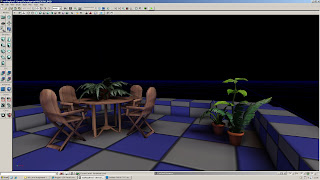Yo!
Today didn't start off good. My project package had become a TMP instead of the UPK file and so my project wouldn't load, meaning I had to create a new project. Luckily for me all my assets are available and I can re import them into my package and recreate the materials again.
Upon recreating my materials, decals and static meshes I had to re import them into the level.
I decided to try and make a sky dome for a city scape. I found a tutorial on you tube: http://www.youtube.com/watch?v=ldhsrIhL7kE&feature=related. The creator is 3dmotiveLLC and was creating a sky dome from a panoramic photograph. Following his tutorial I had to change my image size to 1024 by 1024 . This stretches the image, then we have to go to filter - distort - Polar Coordinates before saving the file as a Targa 24bit/pixel, creating this image below.

After creating the targa, I had to create the dome. I did try following the 3Ds Max way of creating the dome, but it wouldn't work, so I had to use Maya instead, making it much easier.
In Max, I was suppose to create a sphere, cut off half the sphere, before adding a texture of the scape before wrapping the UVs. I got really really lost, and my advice, DON'T USE MAX!!! Unless you can! So, following this technique in Maya, it was easier to understand, create a sphere, cut half the faces, then UV map it on the Y axis, before adding a phong and adding the texture onto the sphere before reversing the texture andsaving it as ase using the axmesh mel command.
After creating the sky dome, I went ahead and created a better sky dome design , using the same buildings, but also a sky I found on Google. I selected and deleted the old sky from the New York City scape, and place it over the sky. From there I followed the same properties of a 1024x1024 pixel image before, before adding the Polar Coordinates to create the circular imagery. From there I saved as a Targa and imported it into UDK. At first I loaded the new texture into the material I made, but then it was too dark, so I used one of UDK's default, saved it as a copy, before adding my new texture in, making the image below.
, using the same buildings, but also a sky I found on Google. I selected and deleted the old sky from the New York City scape, and place it over the sky. From there I followed the same properties of a 1024x1024 pixel image before, before adding the Polar Coordinates to create the circular imagery. From there I saved as a Targa and imported it into UDK. At first I loaded the new texture into the material I made, but then it was too dark, so I used one of UDK's default, saved it as a copy, before adding my new texture in, making the image below.
 , using the same buildings, but also a sky I found on Google. I selected and deleted the old sky from the New York City scape, and place it over the sky. From there I followed the same properties of a 1024x1024 pixel image before, before adding the Polar Coordinates to create the circular imagery. From there I saved as a Targa and imported it into UDK. At first I loaded the new texture into the material I made, but then it was too dark, so I used one of UDK's default, saved it as a copy, before adding my new texture in, making the image below.
, using the same buildings, but also a sky I found on Google. I selected and deleted the old sky from the New York City scape, and place it over the sky. From there I followed the same properties of a 1024x1024 pixel image before, before adding the Polar Coordinates to create the circular imagery. From there I saved as a Targa and imported it into UDK. At first I loaded the new texture into the material I made, but then it was too dark, so I used one of UDK's default, saved it as a copy, before adding my new texture in, making the image below.